A few days ago, we reviewed some of the basic features of Discover Bradenton’s website — including searching business listings, finding local events, and exploring local deals and discounts. (In case you missed it, you can find our Discover Bradenton 101 tutorial here!)
Today, we’re going to show you how to take things to the next level and get the most out of your experience! Take a look at some of our advanced features and best practices.
Create an Account
If you haven’t already done so, the first thing you’ll want to do is register for an account. Just visit DiscoverBradenton.com, and click “Register” in the top right corner. Enter your name and email address, and create a username and password.
There’s no cost to join and doing so allows you to take advantage of some of our best features!
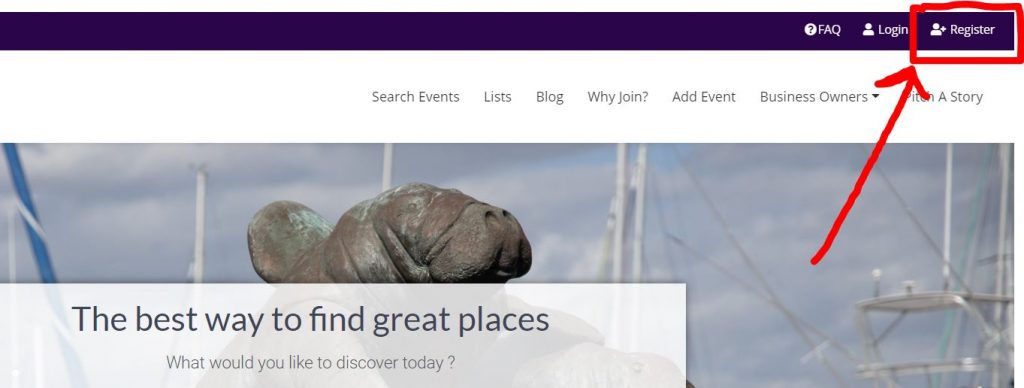
Create Your Profile
Once you register, or after you login, the “Register” button will be replaced with an “Account” button. To create your profile, click “Account,” then choose “Profile” from the drop-down menu.
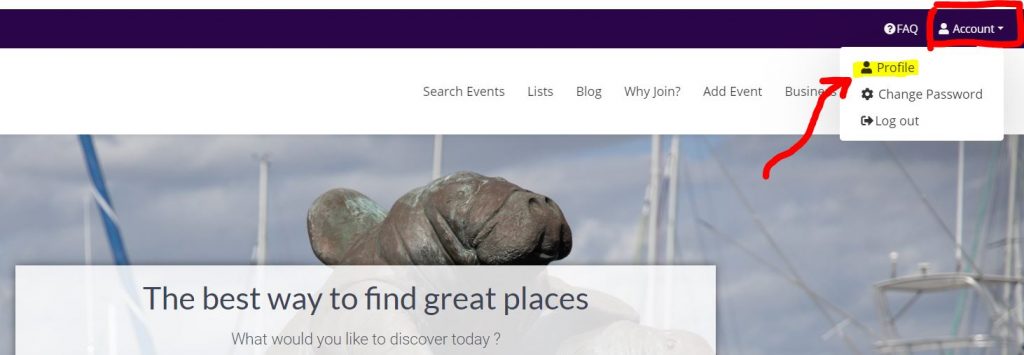
You can customize your profile by setting a background image, profile photo, and editing your name. To change the photos, click on the camera icons.
Note that when the photo is uploaded, only the top left corner will be selected. You’ll need to expand the dotted line to crop the image.
To change your display name, click the pencil icon next to your name and make edits.
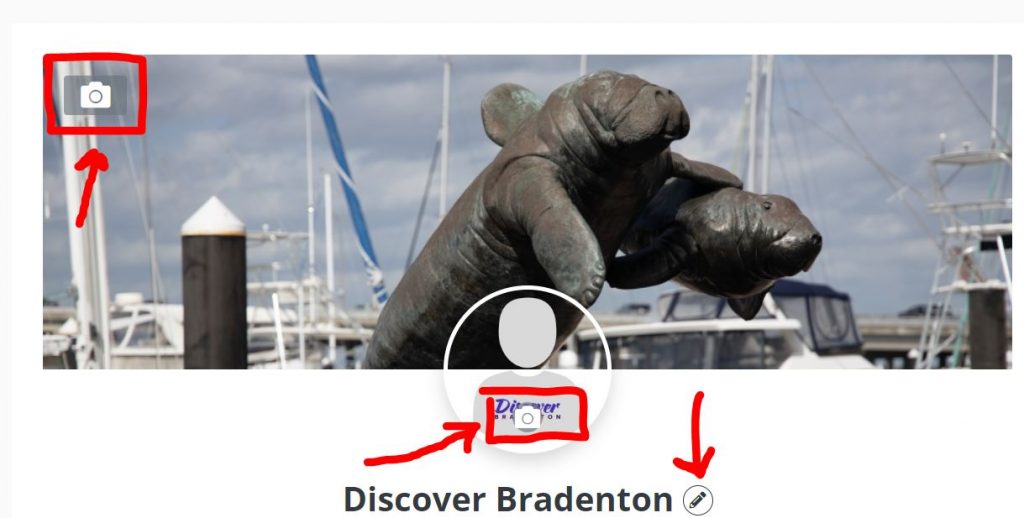
Leave Ratings and Reviews
Okay, now comes the fun part! By taking the time to leave ratings and reviews, you’re helping other locals and visitors know what to expect when visiting a business. Leaving a review is also one of the easiest ways to help your favorite businesses grow and attract new customers!
It’s super easy to add a rating and review. Simply search for the business, then click the “Write a Review” button or scroll down the page until you reach the “Reviews” section.
Select your star rating, type in your review, and click “Post a Review.” Once your review has been approved and is live, you’ll receive an email notification.
Note: If you’re already logged in, you won’t have to enter your name and email address each time you leave a review. If you haven’t registered or logged in, you’ll need to enter this information. Either way, your email address will never be published!
Save to Your Favorites
Did you visit a great restaurant or shop that you want to visit again or remember to tell your friends about? Do you have a favorite painter, plumber, or AC company? Simply click the heart-shaped icon on any business listing to add it to your favorites list!
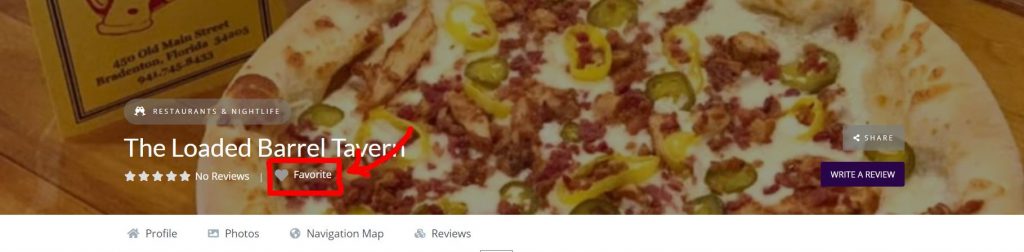
You can see all of your favorites by going to your profile and clicking on the “Favorites” tab!
Note that this is public, so anybody visiting your profile can see your favorites list. This is another great way to share your recommendations!
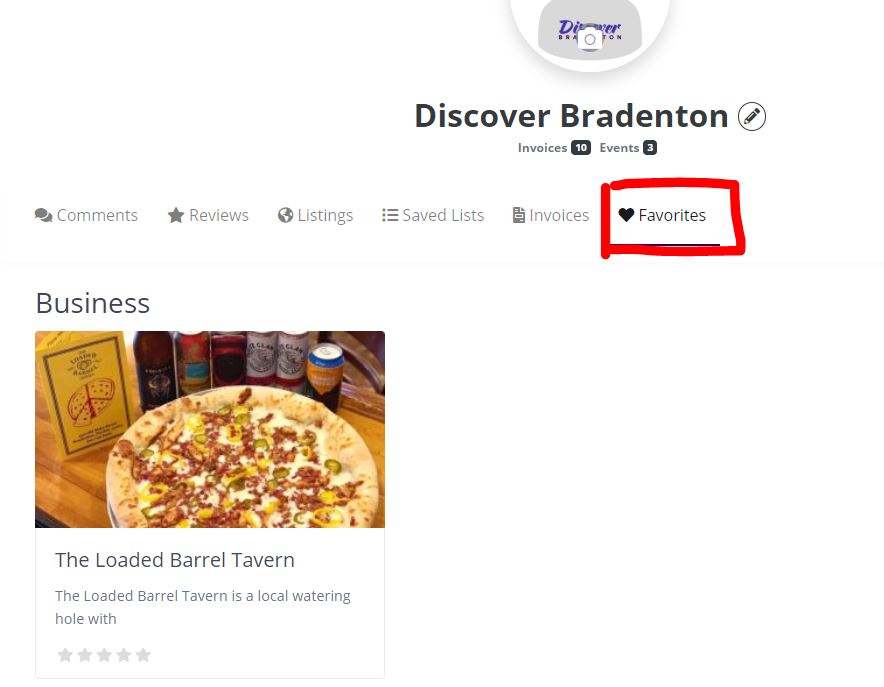
Create and Share Lists
Lists are a fun way to plan a trip, date night, or girls night out. They’re also handy for keeping track of places you’re looking forward to visiting or gathering information so you can compare service providers.
When you create a list, you can keep it private, share it with specific individuals, or make it public. Start by finding the first business you want to add. Click the “Save” button, then choose a list you’ve already created or choose “Create a New List.” Give your list a name and choose whether to make it public or private.
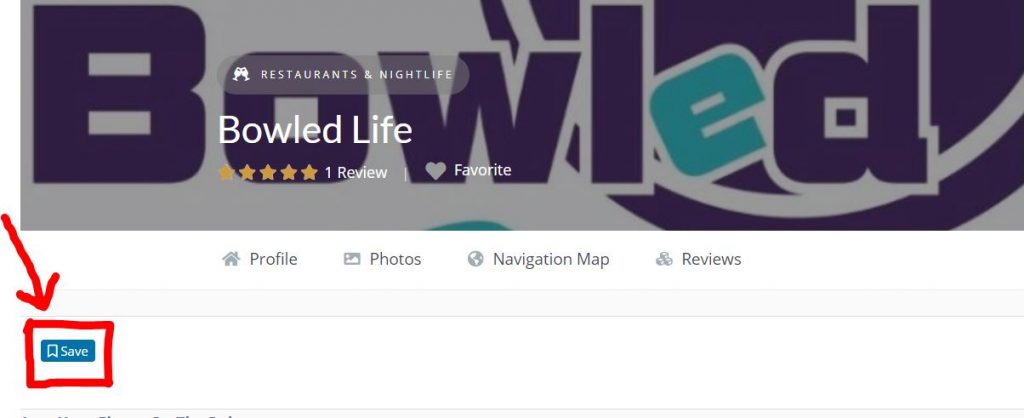
To see your saved lists, go to your profile and click on the “Saved Lists” tab.
Note that you can create as many lists as you would like! If you would like to share a private list, simply click on the list name to open it up, then copy the URL. Anyone you share the URL with will be able to access the list.
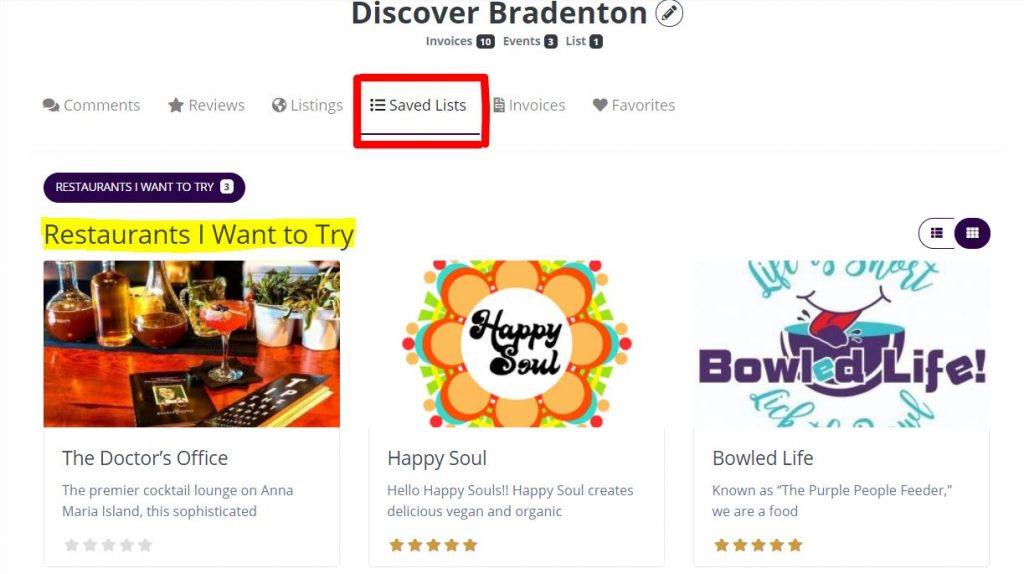
Follow Us on Social!
Last, but not least, if you really want to enjoy everything Discover Bradenton has to offer, you’ll want to follow us on social media.
We’re currently on Facebook, Twitter, Instagram, LinkedIn, and YouTube. You’ll find different content on each of our platforms, so consider following them all! Click the icons below to get started!



